Hey there, Get ready to embark on an exciting journey with Azure Sentinel. In this blog, we’ll create a secure log analytics workspace and wreak some controlled chaos with our trusty Azure Sentinel sidekick. Buckle up and let’s dive into this thrilling lab adventure!
Lab Setup
Step 1: Creating the Log Analytics Workspace
First, let’s create our Log Analytics Workspace within the Azure portal. This workspace will serve as the central repository for collecting, analyzing, and visualizing security-related data. Follow these steps:
- Log in to the Azure portal.
- Click on “Create a resource” and search for “Log Analytics Workspace.”
- Select the desired subscription, resource group, and region.
- Enter a unique name for your workspace and configure any additional settings as needed.
- Click “Review + Create” and then “Create” to provision the Log Analytics Workspace.
![Secret agent typing on a computer]()
Step 2: Activating Azure Sentinel
Now, let’s activate Azure Sentinel, our superhero SIEM solution. Azure Sentinel offers advanced threat detection, investigation, and response capabilities. Follow these steps:
- Open your Log Analytics Workspace in the Azure portal.
- In the left navigation pane, click on “Azure Sentinel.”
- Click on “Get started” to enable Azure Sentinel for your workspace.
- Wait for the deployment to complete.
Step 3: Unleashing the Windows Server 2016 Beast
Time to bring the Windows Server 2016 instance into the picture. This server will act as our target for monitoring and detecting security incidents. Follow these steps:
- In the Azure portal, click on “Create a resource” and search for “Windows Server 2016.”
- Select the desired subscription, resource group, and region.
- Configure the server settings, such as the virtual machine size, network settings, and administrative credentials.
- Click “Review + Create” and then “Create” to deploy the Windows Server 2016 instance.
Lab Experience
1. Monitoring TOR Activity
Let’s play detective and monitor TOR (The Onion Router) activity on our Windows Server 2016 instance. Azure Sentinel will help us detect any suspicious TOR-related activities. Follow these steps:
- Install the Microsoft Monitoring Agent (MMA) on the Windows Server 2016 instance.
- Configure the MMA to send security-related events and logs to Azure Sentinel.
- Set up custom alert rules in Azure Sentinel to detect TOR-related activities, such as connections to TOR exit nodes.
2. Creating a Watchlist
Enhance your threat detection skills by creating a watchlist of approximately 2,600 TOR nodes. Azure Sentinel will keep an eye on any interactions with these nodes, providing valuable insights into potential security threats. Follow these steps:
- Create a custom watchlist in Azure Sentinel.
- Populate the watchlist with the TOR node IP addresses.
- Configure Azure Sentinel to generate alerts whenever there are matches between the server’s activities and the watchlist.
3. Utilizing KQL Queries
Unleash the power of KQL (Kusto Query Language) to analyze log data and extract meaningful information from Azure Sentinel. Follow these steps:
- Familiarize yourself with KQL syntax and functions.
- Craft custom KQL queries to filter and analyze security events.
- Utilize KQL queries to generate visualizations, dashboards, and reports for better threat visibility.
Conclusion
Congratulations, fearless cyber warriors! You’ve conquered the Azure Sentinel lab adventure. Now it’s time to get hands dirty with your real-world experience in log analytics, threat detection, and KQL querying.
Remember, learning never stops in the ever-evolving cybersecurity world. So, keep exploring, stay curious, and embrace the thrill of mastering new technologies. Happy cybersecurity adventures!

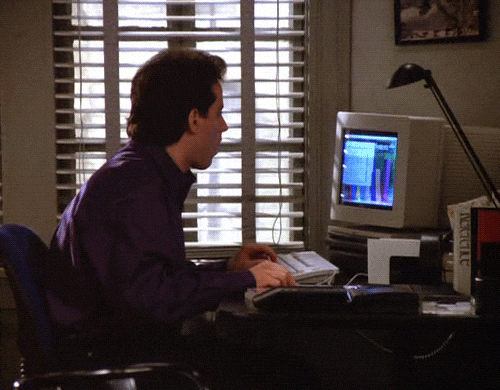
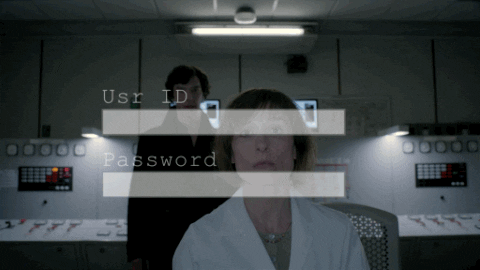
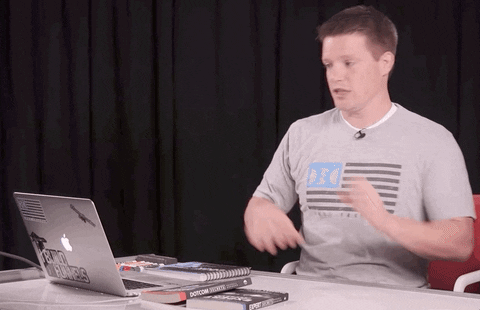
 Cybersecurity Resources 💻🛡️
Cybersecurity Resources 💻🛡️