Commands and Artifacts Every Investigator Needs
Here’s a streamlined guide to key Linux artifacts and the commands to extract and analyze them efficiently, enabling forensics investigators to focus on what matters.
1. User Account/Data
Investigators need to understand the users on the system and any potential modifications to their accounts. Here are the key files and directories:
User Directories:
Command to list user directories:1 2
ls /home/Investigate individual user directories for suspicious activity:
1 2
ls -la /home/%username%/
User Information:
To see user account details:1 2 3 4 5
cat /etc/passwd cat /etc/shadow cat /etc/sudoers cat /etc/group
Look for unauthorized users, changes to sudo privileges, or strange accounts.
2. Web Browsing Activity
Web browsing activity often leaves traces of user actions, especially on browsers like Chrome, Firefox, and Opera. Check these locations:
Google Chrome:
1 2
ls -la /home/%username%/.config/google-chrome/
Mozilla Firefox:
1 2
ls -la /home/%username%/.mozilla/Firefox/
Opera:
1 2
ls -la /home/%username%/.config/Opera/
Cache files:
1 2
ls -la /home/%username%/.cache/
Look for evidence of recent visits, cached credentials, or data exfiltration attempts.
3. Startup Items
To identify persistent malware or unauthorized services that launch at startup, inspect these directories:
Systemd services:
1 2 3
ls -la /etc/systemd/system/ ls -la /usr/lib/systemd/system/
Init scripts (Older systems):
1 2
ls -la /etc/init*
4. Scheduled Tasks
Scheduled tasks, including cron jobs, can maintain persistence or automate malicious activity. Check these locations:
Cron Jobs:
1 2 3
ls -la /etc/cron* ls -la /var/spool/crontabs
At Jobs:
1 2
ls -la /var/spool/atjobs
Anacron Jobs:
1 2
ls -la /etc/anacron
Review the files for any unusual tasks or scripts set to execute at scheduled intervals.
5. System & Application Logs
Logs can provide a wealth of evidence regarding system activities. Focus on these locations:
System logs (Syslog, Auth Logs, etc.):
1 2 3 4 5
cat /var/log/syslog cat /var/log/auth.log cat /var/log/messages cat /var/log/secure
Application logs (e.g., service-specific logs):
1 2
ls -la /var/log/
Look for unusual login attempts, failed service starts, or entries suggesting system tampering.
6. System Files
System configuration files often hold clues to system changes, especially after an attack.
OS Version and Hostname:
1 2 3
cat /etc/*-release cat /etc/hostname
Hosts File:
1 2
cat /etc/hostsNetwork Configuration Files:
1 2 3 4
ls -la /var/lib/networkmanager/ cat /var/lib/dhclient* cat /var/lib/dhcp*
These files can reveal unauthorized changes to network settings, or indicators of malicious configuration.
7. Bash History
The .bash_history file is invaluable for tracing a user’s command-line activities.
Bash History:
1 2
cat /home/%username%/.bash_history
Look for suspicious commands like curl, wget, or any commands related to malware installation or system manipulation. Keep in mind that this file can be cleared or altered, but artifacts can sometimes remain in other places (like wtmp, utmp).
8. Trash
Sometimes deleted files end up in the Trash, which can provide valuable evidence if the attacker hasn’t permanently deleted them.
Trash location:
1 2
ls -la /home/%username%/.local/share/Trash/
9. Recent Files
Recent files may point to data that was recently accessed or manipulated by an attacker.
Recent files:
1 2
cat /home/%username%/.local/share/recently-used.xbel
This file can reveal the most recently opened files and documents, possibly showing patterns of suspicious behavior.
10. SSH Files
Investigating SSH-related files can reveal unauthorized remote access or attempts to establish persistent remote access.
Authorized keys (for key-based login):
1 2
ls -la /home/%username%/.ssh/authorized_keys
SSH known hosts (possible evidence of remote connections):
1 2
ls -la /home/%username%/.ssh/known_hosts
SSH config and private keys:
1 2 3
ls -la /home/%username%/.ssh/config ls -la /home/%username%/.ssh/id_rsa
Check for signs of unauthorized key pairs or unexpected entries indicating compromised access.
Conclusion
Linux forensics can be daunting due to the variety of artifacts and potential for attackers to cover their tracks. However, focusing on key system and user artifacts like bash history, SSH files, system logs, and scheduled tasks is critical. By leveraging tools like Magnet Axiom, you can automate the process of collecting, analyzing, and correlating evidence from multiple sources.
Focusing on these key Linux artifacts and using the right forensic tools will allow you to efficiently uncover the truth, whether you’re responding to a cyberattack, investigating insider threats, or conducting routine security audits.

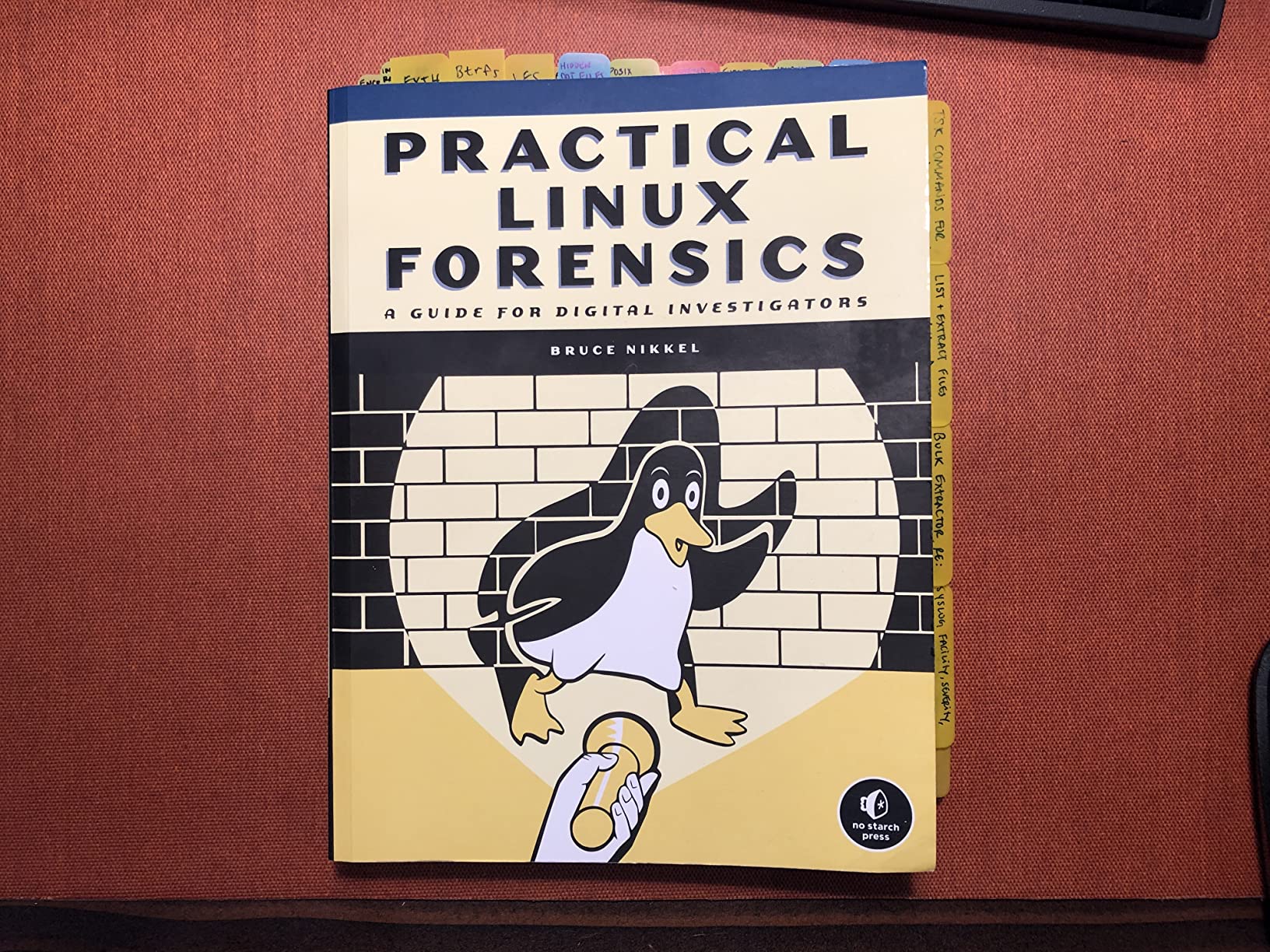 Linux Forensics Essentials
Linux Forensics Essentials
 Windows Forensics Tools
Windows Forensics Tools LNK File Forensics — Experimental Case Study
LNK File Forensics — Experimental Case Study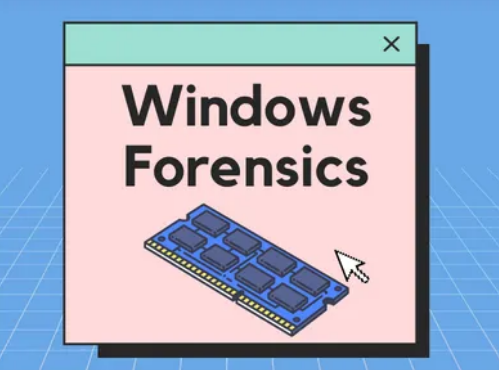 Windows Artifacts
Windows Artifacts